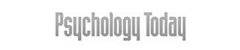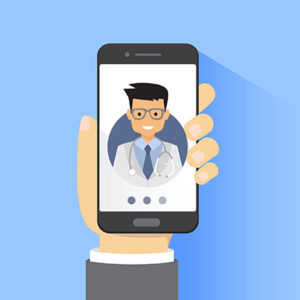
Click here to connect to Anderson Wellness Group telehealth
In addition to traditional in-office appointments, we offer the option of meeting with your provider via telehealth videoconference.
Patients typically may choose telehealth for their follow up appointments instead of in-person appointments if desired. Telehealth is optional and in-person appointments will always be available. Some of our patients prefer to meet with their provider via telehealth for convenience and flexibility, while others prefer interacting with their provider face to face.
Some appointments are not eligible for telehealth, such as visits for injections or procedures. Telehealth is also not an option if a provider has ordered drug screening or vitals monitoring such as blood pressure checks or a weight check. Patients who have experienced repeated technical difficulties resulting in a missed telehealth appointments may be asked to come to their appointments in person.
While telehealth is an option for follow up appointments, we generally ask new patients to come in-person to their first appointment. This is to allow them to become acquainted with their new provider and to build a solid foundation for ongoing treatment.
We require all telehealth appointments to have functional video and sound. Telephone-only appointments are not available.
We use web based healthcare-specific telehealth software for all telehealth appointments.
Our telehealth software is a lot like other videoconferencing services you may have used. Using the telehealth system and connecting to your provider is easy: There’s no need to install an app or software; everything happens in your favorite browser such as Chrome or Safari. You can connect with your smartphone or tablet, and any computer with a camera will work too.
It’s a good idea to connect 5-10 minutes before your appointment starts to make sure everything is working. That way, if you do run into technical issues, you will have time to resolve them and not miss your appointment.
Additional instructions for connecting with your iPhone or iPad
Most devices don’t require any configuration, but some iPhone and iPad users who use Safari may need to change some settings. Usually these devices simply ask your permission to use the camera and microphone, which patients will need to answer “Yes”, but if that doesn’t work, additional steps may be required.
You only need to follow these steps if you are using an iPhone or iPad, are using Safari, and you have trouble with your camera and microphone.
- Find your iOS device’s settings app and tap to open it:
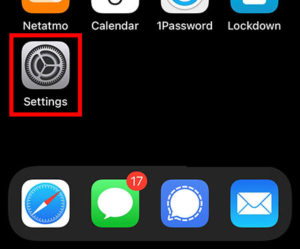
- It will open a page that looks like this:
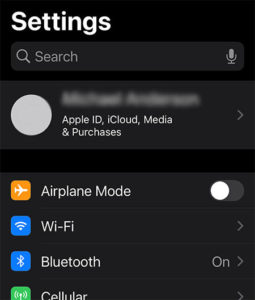
You’ll need to scroll down a few sections until you see the settings for the Safari browser. Tap to open Safari settings:
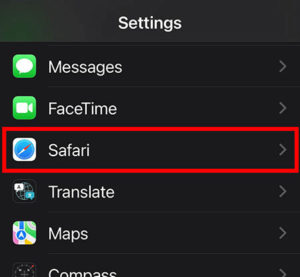
- Within Safari settings, scroll almost all the way down. You’ll need to find and change the settings for both the camera and the microphone. Tap them to open:
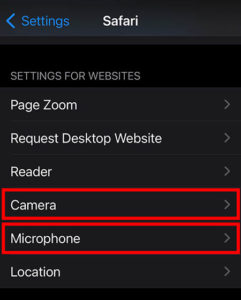
- Within the Safari camera and microphone settings, you’ll be presented with 2-3 options, depending on your operating system version:
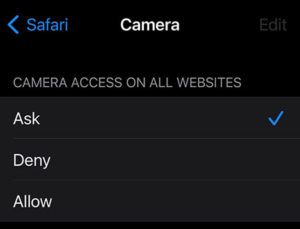
This is where you control what happens when a website, like the Anderson Wellness Group telehealth system, wants to use the camera and microphone. It’s probably safest to choose the “Ask” option if it’s available, that way websites can’t use your camera and microphone without asking you, but if the option is not available or if you’re running into additional problems, select “Allow.” If you use the “Allow” option, for security reasons you should switch it back to “Ask” or “Deny” after you’re done with your telehealth appointment.